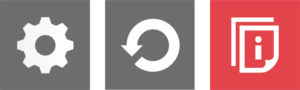Digital Accessibilty User Guide
Recite Me believes in accessibility for all, allowing everyone the opportunity to use the internet in the way that it is intended.
We pride ourselves on being a charity that goes the extra mile to improve communication and quality of service for our referrers, grantees and staff. To fulfil this mission, we now provide Recite Me assistive technology on our website, which enables our visitors to customise their experience in a way that best suits their individual needs.
Recite Me Web Accessibility and Language Toolbar
Recite Me is innovative cloud-based software that lets visitors view and use our website in a way that works best for them.
We’ve added the Recite Me web accessibility and language toolbar to our website to make it accessible and inclusive for as many people as possible.
It helps 1 in 5 people in the UK who have a disability, including those with common conditions like sight loss and dyslexia, access our website in the way that suits them best.
It also meets the needs of the 4.2 million people in the UK who speak a language other than English at home, by translating our web content into over 100 different languages.
How do I access the Recite Me toolbar?
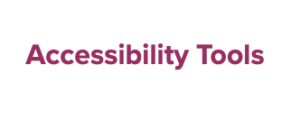
You can open the Recite Me Accessibility Toolbar by clicking on the “Accessibility Tools” text in the top right corner of the page.
This button now appears in the top right corner of every page of our website.
After you click on the Accessibility Tools, the Recite Me toolbar opens and displays a range of different options for customising the way the website looks and ways you can interact with the content.
How does Recite Me help me access this website?
Recite Me helps people access our website and customise the content in a way that works best for them.
The Recite Me toolbar has a unique range of functions. You can use it to:
- Read website text aloud (including PDFs)
- Download the text as an MP3 file to play it where and when it suits you
- Change font sizes and colours
- Customise background-colours
- Translate text into more than 100 different languages
- Access a fully integrated dictionary and thesaurus
Recite Me User Guide
 Play Audio
Play Audio
Back: Rewind to the previous paragraph of text
Play: Click the play button to read the text aloud
Forward: Skip forward to the next paragraph of text
 Text Options
Text Options
Decrease: This will decrease the text size
Font: You can change the font that displays on the page
Increase: This will increase the text size
 Colour, Ruler and Mask
Colour, Ruler and Mask
Colour: Change the background, text, and link colours
Ruler: Click to enable the reading ruler
Screen Mask: Will create a letterbox for focused viewing of a section of the page
 Dictionary, Translation, and Magnifier
Dictionary, Translation, and Magnifier
Dictionary: Highlight and click on this to view the definition of the word
Translation: Translate text into a different language
Magnifier: Click and drag the magnifying glass to magnify text on the screen
 Margins, Plain Text Mode, and Download Audio
Margins, Plain Text Mode, and Download Audio
Text Mode: Remove images to view content in plain text mode
Margins: Change the text dimensions by narrowing the width of the text column
Download Audio: Highlight the text then click the button to download the text as an audio file
Settings
Settings: Adjust your Recite Me toolbar settings
Reset: This will restore the default settings
User Guide: This will give you an overview of the Recite Me toolbar features
Frequently Asked Questions
No. Recite Me is cloud-based software so there is no need to install anything on your computer.
To Launch the Recite Me Web accessibility toolbar you will need to click on the “Accessibility Tools” in the top right corner of the page. This will then launch the toolbar, which will appear at the top of the page.
To disable the auto read you need to click on the button marked “Settings”. This will give you a list of 3 functions to choose from. You need to click on the bottom to the Right of the option marked “Autoplay” This will then disable auto-read.
Yes. Our software works on multiple devices and operating systems including Android, iOS, Linux, Mac, and Windows devices.
The Recite Me toolbar uses cookies to save user settings.
To change the language of the website that you are viewing you need to select the button marked “Languages”. This will then produce a drop-down list of all the languages that Recite offers. Find the language that you want from the list and press on it, the site will then be converted to that language.
To create an MP3, first, turn off the Autoplay option located within the settings button. Highlight the section of Text that you wish to create into an MP3. Once highlighted select the Download Audio button from the toolbar. You will then see a message telling you that your file is being created. Once created you will see the file appear ready at the bottom of the web page. You can now either listen to the file created or save it to a location of your choice.
To Close the Recite toolbar simply click on the icon marked “Close” to the right of the Toolbar.
Accessibility is important to us as it provides all users with equal access and opportunities, regardless of their individual circumstances. We are committed to online accessibility and this can be achieved with the use of the Recite Me Accessibility Checker and Assistive Toolbar.
Where can I find support for Recite Me?
If you have any questions about Recite Me you can contact them via email at info@reciteme.com or call 0191 432 8092.